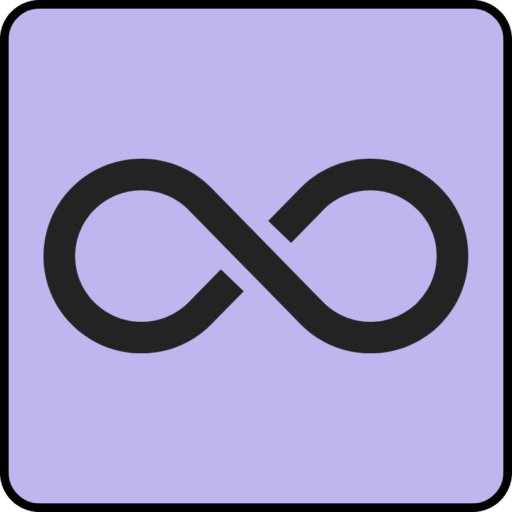CSS, or Cascading Style Sheets, is a style sheet language used for describing the presentation of a document written in a markup language like HTML. In web design, CSS controls the layout, colors, fonts, and other visual aspects of a website. Squarespace is a website building platform that enables users to create professional-looking websites without coding knowledge.
While Squarespace offers various design options and templates, users may want to customize their website’s appearance beyond the built-in options. This is where custom CSS becomes useful. Custom CSS allows users to override Squarespace’s default styles and make specific design changes to their website.
These changes can range from adjusting element spacing and altering color schemes to completely redesigning page layouts. Understanding CSS and its application within Squarespace is crucial for users seeking to enhance their website design. CSS operates on a set of rules that define web page content display.
These rules can be applied to specific HTML elements using selectors and can be organized into classes and IDs to style multiple elements simultaneously. Squarespace provides a Custom CSS Editor where users can write and apply their own CSS code to their website. This feature allows for extensive customization and control over a Squarespace site’s design, enabling users to achieve a unique and personalized appearance.
Key Takeaways
- CSS is a styling language used to control the look and feel of a website, and it can be customized in Squarespace to achieve a unique design.
- The Custom CSS Editor in Squarespace allows users to access and modify the CSS code for their website.
- Writing and applying custom CSS code in Squarespace can be done through the Custom CSS Editor, and it allows for specific design changes.
- Testing and troubleshooting CSS changes is important to ensure that the website looks and functions as intended after customization.
- Incorporating CSS for responsive design in Squarespace is essential for ensuring that the website looks good on all devices and screen sizes.
Accessing the Custom CSS Editor in Squarespace
Accessing the Custom CSS Editor in Squarespace is a straightforward process that allows users to add their own custom styles to their website.
Locating the Custom CSS Editor
To access the Custom CSS Editor, users can log in to their Squarespace account and navigate to the “Design” section of their website. From there, they can select “Custom CSS” from the menu to open the Custom CSS Editor.
Writing Custom CSS Code
Once inside the Custom CSS Editor, users can begin writing their own CSS code to apply custom styles to their website. The editor provides a blank canvas for users to input their code, and it also includes features like syntax highlighting and auto-indentation to make writing CSS easier. Additionally, users can preview their changes in real-time to see how their custom styles will affect the appearance of their website.
Unlocking Customization and Creativity
The Custom CSS Editor in Squarespace provides a powerful tool for users to take control of the design of their website and make it truly their own. By accessing this editor, users can unlock a new level of customization and creativity, allowing them to tailor their website’s appearance to their exact specifications.
Writing and Applying Custom CSS Code
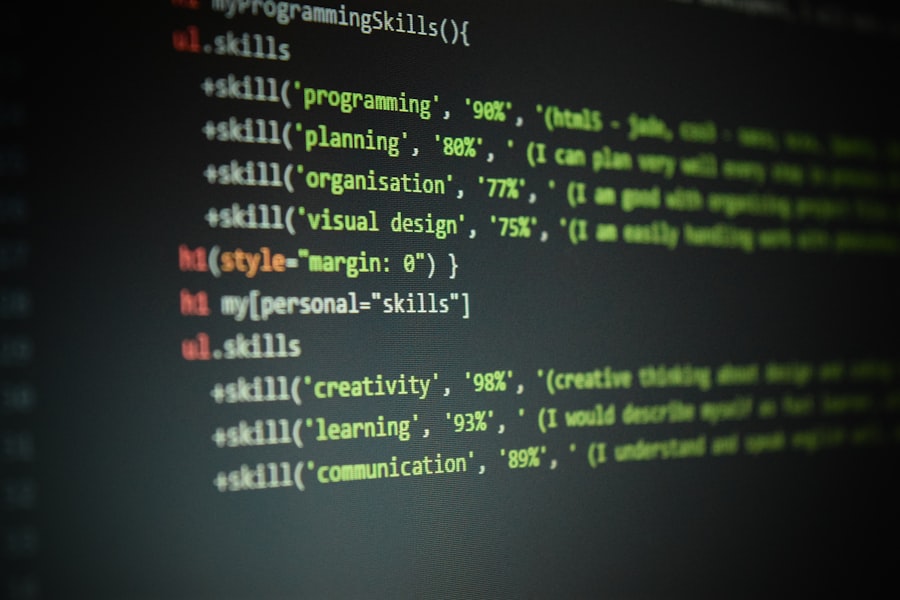
Writing and applying custom CSS code in Squarespace requires a basic understanding of CSS syntax and selectors. Once inside the Custom CSS Editor, users can begin writing their own CSS code to apply custom styles to their website. This can include targeting specific HTML elements, classes, or IDs to apply styles to different parts of the website.
For example, if a user wants to change the color of all the headings on their website, they can use a selector like “h1” or “.heading” to target those elements specifically. They can then apply styles like color, font-size, or text-transform to achieve the desired look. Additionally, users can also use media queries to apply different styles based on the size of the screen, allowing for responsive design changes.
Once the custom CSS code has been written, users can apply it to their website by saving their changes in the Custom CSS Editor. The styles will then be applied to the corresponding elements on their website, allowing for a completely customized design.
Testing and Troubleshooting CSS Changes
After writing and applying custom CSS code in Squarespace, it’s important to test and troubleshoot the changes to ensure they are working as intended. This can involve checking the website on different devices and screen sizes to ensure that the custom styles are being applied correctly. Additionally, users should also test any interactive elements on their website, such as buttons or forms, to make sure that the custom styles are not causing any functionality issues.
If any issues are found during testing, users can troubleshoot their CSS changes by reviewing their code for any errors or conflicts. This can involve checking for typos, missing brackets, or conflicting styles that may be overriding the custom CSS. Additionally, users can use browser developer tools to inspect elements on their website and see which styles are being applied, allowing them to pinpoint any issues with their custom CSS.
By thoroughly testing and troubleshooting CSS changes in Squarespace, users can ensure that their custom styles are enhancing the design of their website without causing any unintended issues.
Incorporating CSS for Responsive Design
Incorporating CSS for responsive design is an important aspect of creating a modern and user-friendly website. Responsive design ensures that a website looks and functions well on all devices, regardless of screen size or orientation. In Squarespace, users can use custom CSS to apply responsive design changes that adapt their website’s layout and styles based on the device being used.
One way to incorporate CSS for responsive design is by using media queries to apply different styles based on the size of the screen. For example, users can write CSS code that targets smaller screens and adjusts the layout and font sizes accordingly. This allows for a seamless user experience across all devices, from desktop computers to smartphones.
Another way to incorporate CSS for responsive design is by using flexible units like percentages or viewport units for sizing elements on the page. This allows elements to scale proportionally based on the size of the screen, ensuring that the website looks good on any device. By incorporating CSS for responsive design in Squarespace, users can create a website that is accessible and visually appealing across all devices, providing a positive experience for all visitors.
Best Practices for Adding CSS to Squarespace

Specific Selectors for Precise Control
Using specific selectors is crucial to prevent unintended style changes and make it easier to manage and troubleshoot the custom CSS. This approach helps avoid using overly broad selectors that could affect other parts of the website.
Organized and Commented Code
Organizing and commenting on the custom CSS code is vital for better readability and maintainability. By using comments to describe different sections of the code or explain specific styles, users can make it easier for themselves or others to understand and modify the custom styles in the future.
Regular Review and Updates
Regularly reviewing and updating custom CSS is necessary as websites evolve and new content is added. This ensures that the website’s design remains consistent and up-to-date, and users can adjust or add new styles as needed. By following these best practices, users can effectively manage and maintain their custom styles while avoiding potential issues or conflicts.
Resources for Further Learning and Support
For those looking to further expand their knowledge of CSS and its application in Squarespace, there are numerous resources available for learning and support. Squarespace provides extensive documentation and support articles on using custom CSS within their platform, offering step-by-step guides and tutorials for applying custom styles. Additionally, there are many online resources and communities dedicated to web design and development that offer valuable insights into using CSS effectively in Squarespace.
Websites like Stack Overflow, CodePen, and CSS-Tricks provide forums, articles, and examples that can help users troubleshoot issues, learn new techniques, and stay updated on best practices for using CSS in web design. Furthermore, there are online courses and tutorials available that specifically focus on using CSS in Squarespace. These resources offer in-depth instruction on writing custom CSS code, applying responsive design techniques, and optimizing the visual appearance of a Squarespace website.
By taking advantage of these resources for further learning and support, users can continue to enhance their skills in using custom CSS within Squarespace and create visually stunning websites that stand out from the crowd.
If you’re looking to enhance your Squarespace website with custom CSS, you may also be interested in learning about the benefits of using a link in bio tool to drive traffic to your website. Check out this article on linkinbio.digital to discover how you can optimize your social media presence and increase website traffic with a link in bio tool.
FAQs
What is CSS?
CSS stands for Cascading Style Sheets, and it is a style sheet language used for describing the presentation of a document written in HTML or XML.
Why would I want to add CSS to my Squarespace website?
Adding CSS to your Squarespace website allows you to customize the appearance and layout of your site beyond the options provided by the built-in design tools.
How can I add CSS to my Squarespace website?
To add CSS to your Squarespace website, you can use the Custom CSS Editor, which is accessible through the Design section of your Squarespace dashboard.
Is it difficult to add CSS to a Squarespace website?
Adding CSS to a Squarespace website is relatively straightforward, especially if you have some familiarity with CSS. Squarespace also provides helpful documentation and support resources for users who are new to using CSS.
What are some common uses for adding CSS to a Squarespace website?
Common uses for adding CSS to a Squarespace website include customizing fonts, colors, spacing, and layout, as well as creating unique design elements and effects.